Lawson & Employee Self-Service
Login Change
Effective February 17, 2025, the login and authentication process for the Lawson application and Employee Self-Service has been updated with a new look and feel. This update is required for future Lawson enhancements and utilizes Microsoft Azure for Authentication. This is the same authentication process as Microsoft Office 365. Meaning, if you are already logged into Office 365, you may not be presented with a login screen for Lawson and/or the Employee Self-Service portal.
*Note: Lawson users will no longer see a bookmark within Lawson to access Employee Self-Service. To access Employee Self-Service while using Lawson, you must first close your browser completely, then open a new browsing session and navigate to https://ess.luc.edu.
Who is affected by this change?
Any individual who accesses Lawson. This is a seamless transition with no additional setup or configuration required by individuals.
What will I notice?
Lawson & Employee Self-Service Login Change
What will I notice?
1. At the Lawson or Employee Self-Service Login screen, enter your Loyola email address.
2. You are redirected to a Loyola Password authentication page to enter your Loyola password. Also, the login screens have a new look and feel.
Below is a comparison of the old and new login screens for reference:
Old Login Screen:
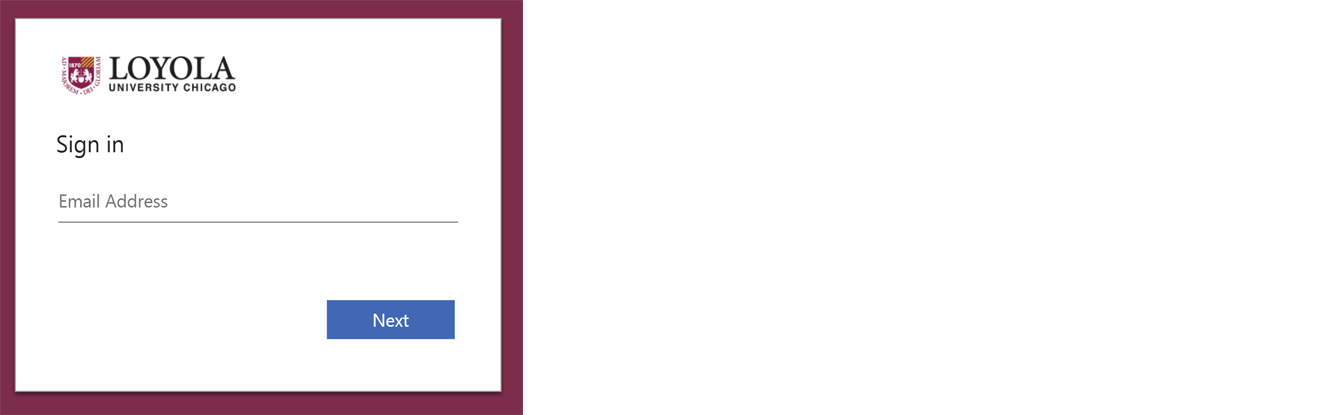
Then you are redirected to: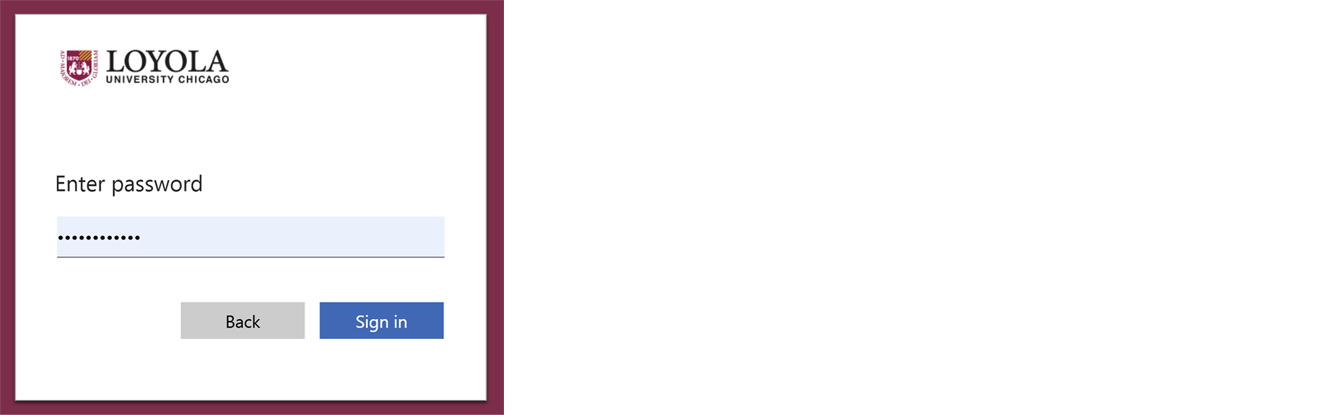
New Login Screens:

Then you are redirected to:
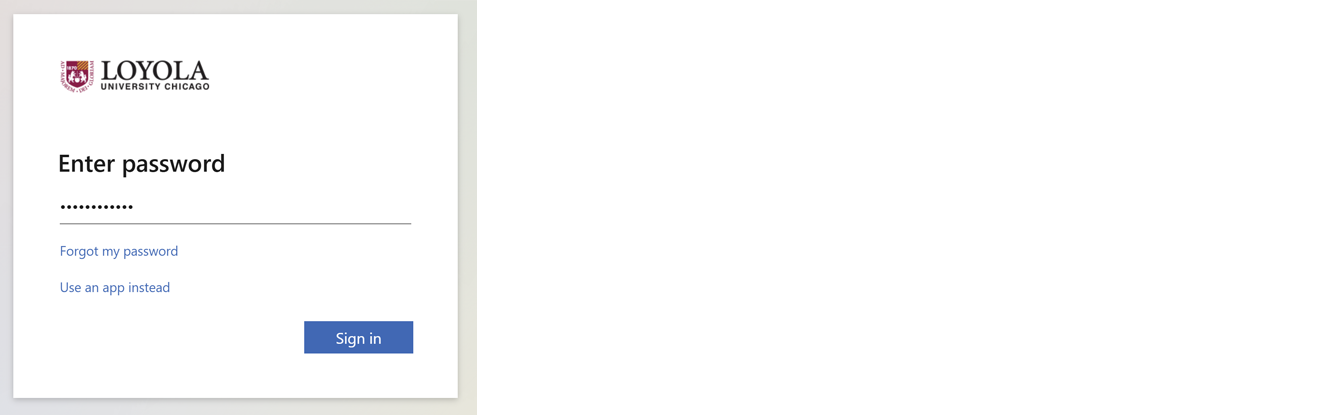
Depending on your personal Azure configuration, you may be prompted to use Mutli-Factor Authentication (MFA).
You also may see the following screen:
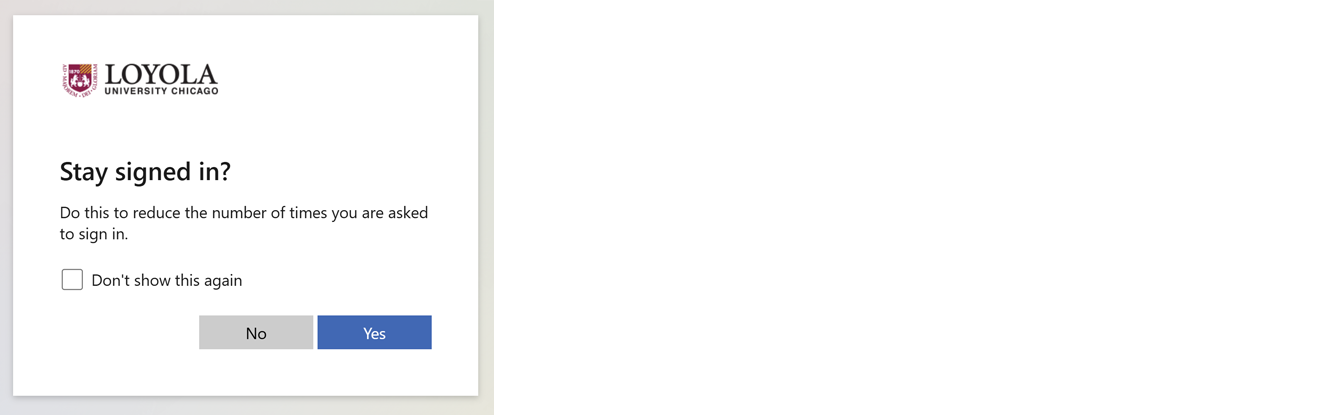
Lawson and Employee Self-Service are no longer compatible with Internet Explorer. The recommended browsers for Lawson and Employee Self-Service are Google Chrome, Microsoft Edge, or Safari. For Employee Self-Service, the same browsers are compatible, with the addition of Mozilla Firefox.
If you experience an error while attempting to access Employee Self-Service, please follow the below steps to clear the cache from your browser of choice. After you have cleared your browser cache, please close the browser completely, reopen it, then navigate to https://ess.luc.edu .
If you still experience trouble after clearing your browser cache, please contact the service desk at ITSServiceDesk@luc.edu or 773.508.4487.
Instructions to clear browser cache
Microsoft Edge
Delete cookies in Microsoft Edge
- Open Microsoft Edge and select Settings and more > Settings > Privacy, search, and services.
- Under Clear browsing data, select Choose what to clear.
- Under Time range, choose a time range.
- Select Cookies and other site data, and then select Clear now.
Google Chrome
Windows/macOS
- Select the menu button on the top right hand side, it is the button with 3 vertical dots.
- Select History, then select History again.
- Select Delete browsing data.
- Select All time from the time range menu.
- Click the following checkboxes (at minimum)
- Cookies and other site data
- Cached images and files
- Select Delete data.
- Close all Chrome windows and then reopen.
Apple Safari
macOS
- From the menu on the top of the screen, select Safari.
- Select Preferences.
- Select Manage Website Data.
- Click Remove All Data.
- Select Remove Now from the pop-up window that appears.
- Close all Safari windows and then reopen.
Mozilla Firefox
Windows/macOS
- Select the menu button on the top right hand side, it is the button with 3 horizontal lines.
- Select History.
- Select Clear Recent History.
- For the Time range to clear, select Everything.
- Next to Details, click the down arrow and select all items from the list.
- Select Clear Now.
- Close all Firefox windows and then reopen.
Have an issue or concern? Contact the Service Desk by logging an incident via email at ITSServiceDesk@luc.edu or via phone at 773-508-4487.
Login Change
Effective February 17, 2025, the login and authentication process for the Lawson application and Employee Self-Service has been updated with a new look and feel. This update is required for future Lawson enhancements and utilizes Microsoft Azure for Authentication. This is the same authentication process as Microsoft Office 365. Meaning, if you are already logged into Office 365, you may not be presented with a login screen for Lawson and/or the Employee Self-Service portal.
*Note: Lawson users will no longer see a bookmark within Lawson to access Employee Self-Service. To access Employee Self-Service while using Lawson, you must first close your browser completely, then open a new browsing session and navigate to https://ess.luc.edu.
Lawson and Employee Self-Service are no longer compatible with Internet Explorer. The recommended browsers for Lawson and Employee Self-Service are Google Chrome, Microsoft Edge, or Safari. For Employee Self-Service, the same browsers are compatible, with the addition of Mozilla Firefox.
If you experience an error while attempting to access Employee Self-Service, please follow the below steps to clear the cache from your browser of choice. After you have cleared your browser cache, please close the browser completely, reopen it, then navigate to https://ess.luc.edu .
If you still experience trouble after clearing your browser cache, please contact the service desk at ITSServiceDesk@luc.edu or 773.508.4487.
Have an issue or concern? Contact the Service Desk by logging an incident via email at ITSServiceDesk@luc.edu or via phone at 773-508-4487.
